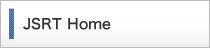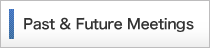Submission
CyPos & Oral Presentation Slide Submission
Registration Sites
Oral Presenters in English are required to submit both of an electronic poster (CyPos) and Powerpoint presentation slides in advance.
only overseas
[button color=”blue2″ size=”super” link=”http://jsrt69.jrc2013.com/hp/cypos-form/”] Electronic Poster (CyPos) Submission [/button]
February 5, 2013 – 12 noon (JST) March 8, 2013
[button color=”blue2″ size=”super” link=”http://jsrt69.jrc2013.com/hp/oral-form/”] Oral Presentation Slide Submission[/button]
March 11, 2013 – 12 noon (JST) April 5, 2013
How to Register your Electronic Poster / Oral Presentation Slide
-
Use PowerPoint to create your electronic poster (CyPos) or oral presentation slides
(Limit of each file: 200MB and no more than approximately 25 slides) is recommended. - Click on the Electronic Poster (CyPos) Submission link to go to the CyPos registration page.
- Please enter your abstract registration number and your email address.
Your abstract registration number is as set out in your acceptance notification.
Please confirm your acceptance notification.
CyPos & Oral Presentation Slide Submission
- A slide of conflict of interest (COI) disclosure for all authors(incl. presenting author and co-author(s)) whether they have a state of COI or not, should be included in both your electronic poster (CyPos) and oral presentation slides.
- Please use one of the sample slides and present it in your second slide (next to the title slide).
- There are two types of slides – “a state of COI” and “no state of COI”.
- Please check “online preview” after the registration.
On Electronic Poster (CyPos) Submission
- You must upload your slides for your electronic poster (CyPos)
between Friday, February 5 and 12 noon., Friday, March 8 (JST). - You may revise your slides until the above deadline (12 noon, Friday, March 8 (JST)).
- Please visit the submission of electronic poster (CyPos) to register your slides.
- You cannot use any animation effects nor add audio files to PowerPoint slides.
On Oral Presentation Slide Submission
- You must upload your slides for your oral presentation
between Monday, March 11 and 12 noon, Friday, April 5 (JST). - You may revise your slides until the above deadline (12 noon, Friday, April 5 (JST)).
- Please visit the Oral Presentation Slide Submission to register your slides.
- Please check to make sure your files are attached to your registered data.
- You cannot add audio files on PowerPoint slides.
- Your oral presentation will include a 7-minute presentation and a 3-minute discussion.
Please make sure to adjust your slides to fit the time limit. - If you need to change your slides, please visit the “PC Preview Center” at least 1 hour before your presentation.
If you will use the slides you registered for your presentation, you DO NOT need to stop by the “PC Preview Center” on site.
However, please bring all of your slide data in a USB flash drive as a backup plan. - You may NOT use your laptop computer for your presentation.
- DO NOT use complex animations in your oral presentation slides, please.
How to Edit / Re-entry
-
You can edit your entry during the period of the submission.
Please submit your fixed-data again.
A confirmation email is sent to the registered email address automatically when you complete submission.
Please check and click to “確認終了” button for complete confirmation.
If you do not click to”確認終了” button, We accept your previous data.
Notes for Making Your Electronic Poster (CyPos)
Please note the following:
PowerPoint Version and File Format
-
To ensure compatibility, please include the following information: Operating System (Mac or Windows) and the Microsoft PowerPoint version (for Windows: 2003, 2007 or 2010 and for Mac: 2004, 2008 or 2011).
When saving from the Windows PowerPoint 2007, 2010 and Mac 2008, 2011 versions, please use the default “.pptx” format – do not save in compatibility mode or as a “.ppt”.
Maximum File Size
- file size limit: 200 MB
No. of Slides
- approximately 25 slides recommended
Insert Movies
- PowerPoint 2007, 2010: Insert > Movie
- PowerPoint 2003: Insert > Movie and Sounds > Movie from File…
In the case of using PowerPoint 2003 or 2007, you must also submit the movie file(s).
You can use the following media formats.
AVI (.avi), Windows Media Video(.wmv), MPEG-1, MPEG-2, QuickTime (.mov)
Slides sized for: On-screen show
-
For example, in these cases:
- PowerPoint 2007, 2010: Design > Page Setup
- PowerPoint 2003: File > Page Setup
From the “Slides sized” in the drop-down menu, select On-screen show (4:3).
Remove “Date and Time” and “Footer”
- Insert > Date&Time > Slide
Remove checked “Date and Time” and “Footer” checkboxes.
Group/Ungroup Object
-
If you do not use grouping objects (images, lines or characters), personally identifying information may be visible.
However, in the case of your presentation slides differing from your registered number of slides, please ungroup the grouped objects.
Single Font
- Please use a single font in a textbox.
Remove Password Protection
-
Do not protect your PowerPoint file by using a password.
Please remove password protection.
Do not use READ-ONLY
-
For example, in these cases:
- PowerPoint 2007: Ribbon > Prepare > Mark as Final
- PowerPoint 2010: File > Information > Presentation Protection
Please remove “Mark as Final”.
Notes for Making Your Oral Presentation Slide
Notes for the electronic poster (CyPos) are the same for oral presentation slides except for how to use animations.
Please note the following:
Animations
-
An oral presentation slide can use animations up to 4 times per slide and cannot use the following glamorous animations:
| Animation effects: glamorous | |
|---|---|
| 【Entrance/Exit】 | Curve Up, Credits, Spiral In, Thread, Bound, Boomerang, Flip, Whip, Light Speed, Glider, Swish, Sling, Turn, Pinwheel, Fold, Magnify |
| 【Emphasis】 | Wave, Blink, Explosion, Zoom, Bold |
| 【Motion】 | |
| 【Smart Art】【animated image】【animated graph or chart】 | |
Please reduce animation effects or change animation styles to suit the requirements.
On Disclosure of Conflict of Interest
-
A slide of conflict of interest (COI) disclosure for all authors(incl. presenting author and co-author(s)) whether they have a state of COI or not, should be included in both your electronic poster (CyPos) and presentation slides.
Please include one of the following sample slides as your second slide (next to the title slide).
Recommended Operating Environment
- Operating System and Web Browser
- Web Browser Common Settings
- Required Plug-ins
Windows: Internet Explorer 6.0 SP2 or later
Macintosh: Safari 2.0.3(417.9.2) or later
Java Script: Enabled
Pop-up Windows: Allow
Adobe Flash Player 9 or later
Adobe Reader 8 or later
Regarding Cancellations
-
If you should not be able to present, please inform us immediately and provide a valid reason for the change. In case of an invalid reason, such as a personal schedule conflict, your cancellation may affect future screening processes.
If you cancel your presentation after January 31st, 2013 or you cannot attend the 69th JSRT, we will delete your name from the registered presentations for the 69th JSRT.